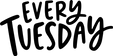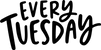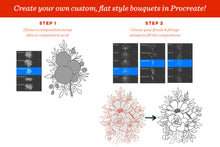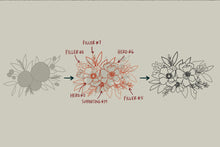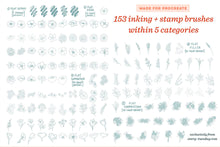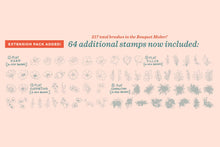Create beautiful floral compositions directly in Procreate!
This custom set of 217 Bouquet Maker Procreate brushes includes a combination of inking and stamp brushes organized within 5 categories:
- In the Flat Extras (5 drawing brushes) category, you'll find pressure variable inking brushes, so you can add character to your line work with dense brushes designed specifically for working with solid color.
- The Flat Hero (63 stamp brushes) category includes attention grabbing, oftentimes complex 'hero' florals meant to be the primary subject within your compositions.
- In the Flat Supporting (67 stamp brushes) category, you'll find simpler florals, many times in groups or on stems created to support the hero florals within arrangements.
- The Flat Filler (48 stamp brushes) category contains a variety of foliage and 'filler' elements - greens that fill out bouquets and arrangements for a supported, balanced appearance.
- The Flat Composition (34 stamp brushes) category includes layout options for your arrangements and bouquets. Use these stamps as a base to build in your floral and foliage elements for a balanced structure with less work. All were created based on real bouquets. Filled in shapes represent floral elements.
**Please note: All stamp brushes must be stamped in using your finger to guarantee full opacity**
How to use:
- Navigate to the Flat Composition category and choose a composition stamp
- Stamp your composition in with your finger and reposition as needed. Reduce the opacity down to 15-30%
- Large filled in areas on the composition stamp represent hero florals and small filled in areas represent supporting florals. Stamp in desired hero and supporting florals on separate layers. Erase or use a layer mask to remove overlaps. Add in desired foliage over the corresponding areas following the same process as the florals.
- Turn off the visibility of the composition stamp's layer. You should now have your bouquet 'base' with all of your floral and foliage stamps. I recommend grouping these 'outline' layers together to stay organized.
- On new layers above the base, use the inking brushes found in the Flat Extras category to draw over the base with desired colors, flat shadows and simplifying shapes to add unique-to-you details. Layer the colored layers as you would like them to appear: hero florals towards the top and foliage beneath the florals.
- Once the colored layers are complete, turn off the visibility of your base. Fill in any gaps and add any final details. Done!
At a Glance
217
Total Brushes Included
Includes a custom set of inking and stamp brushes organized within 5 categories
Extended License
An extended license of the set is available, to create artwork you plan to sell.
Pressure Sensitive
Find brushes from pressure-sensitive to single-weight styles, great for all your artistic needs!

Compatible with Procreate version 5 or greater
File Size: 50 mb
Files delivered instantly after purchase
300 DPI
All brushes created with high-rez files
See how these brushes work!
For more creations, visit my YouTube channel where you can find many more free tutorials on Procreate.
Get these brushes for free!
The extended license of the full set of these brushes is included when you enroll in my online course, Flat Florals in Procreate
Brush Requirements
Procreate App
This brush set was created using v. 5.3.5, so you’ll need to be on that version or newer to use them. Procreate is currently only available on iPad.
Apple iPad
Because we utilize the pressure sensitivity of custom brushes, you’ll need to have an iPad that supports pressure sensitivity. A list of iPads that offer this are available here.
An iPad Stylus
Because we’re utilizing pressure sensitivity in the artwork we create, you’ll need a stylus that is compatible with your iPad. I recommend the Apple Pencil, but many 3rd party styluses may also work.
These brushes were designed specifically for use in Procreate (not Illustrator, or Photoshop), so they are only compatible with Procreate. An Apple Pencil was used to create and test all of the brushes. For this reason, I’m unable to guarantee the same results with other 3rd party styluses. If you’d like to test some of my free brushes for compatibility, they can be found at TuesdayMakers.com